Beginnings of Broadband
In June of 2002, I signed up for my first broadband internet plan. I had very little money with which to buy equipment – and broadband internet at home was an extravagance at the time – but I couldn’t be more excited! Only $70 a month for blistering 256 kbit/s DSL with Internode, using a PCI DSL modem with drivers that crashed the computer on a semi-regular basis .. but hey, at least it wasn’t dialup.
Fibre for the Few
Home fibre internet services have been available in certain parts of Australia since 2010, with progressively more areas coming online over the following years. Through a series of questionable government decisions, the Australian national wholesale broadband provider NBNCo expanded the network by using a mix of different technologies – mostly VDSL and HFC.
Compared to these access technologies, fibre is significantly more capable and more resilient. In some ways, it’s a situation of the “haves vs. have-nots” – with the haves getting faster and more reliable home internet connections.
In the late 2010s, NBNCo made it possible to pay for an upgrade to fibre. The quotes were astronomical (into the six figures in some cases), so not many people went through with the upgrade. Reports at the time suggested there had been hundreds of applications, though only tens of actual upgrades.
Waiting for the NBN
When the NBN rollout finally reached me in April of 2020, I was lucky enough to live in an area being activated with the second-best technology type: HFC. I was finally able to get myself a “real” broadband plan – 100 Mbit/s with Aussie Broadband! Not the 1 Gbit/s the government had promised many years earlier, but a significant improvement on the increasingly unreliable 10 Mbit/s DSL I had been stuck using:

I moved home in 2021, to an apartment with a VDSL service – once again limited to no more than 100 Mbit/s. NBNCo wanted just over $8000 for the upgrade to fibre. I genuinely thought about it for more than a few seconds, but ended up politely declining..
Finally on Fibre
In late 2024, NBNCo productised a process to upgrade apartment buildings using certain types of VDSL services to fibre. It was a silly amount of money – though not nearly as silly as the $8000 figure provided to me a few years prior. I talked myself into it in early 2025, and signed on the dotted line to get the process underway.
The whole thing took four months and far too many follow-up emails .. but I ended up with an ugly GPON fibre box on the wall of my apartment, and a much much faster connection speed than the previous VDSL service – 1 Gbit/s:
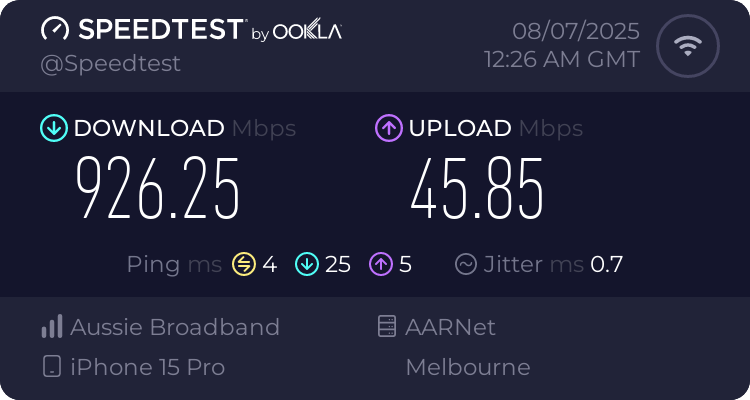
Shortly after I had fibre installed, NBNCo made good on their promise to release multi-gigabit services. All of a sudden, what I’d just upgraded to was not fast enough! 🤓
Fast forward to today, a lovely tech from NBNCo replaced my fibre box with a brand new, XGS-PON capable fibre box (though the service still uses the GPON standard at the moment) – and the speeds speak for themselves:
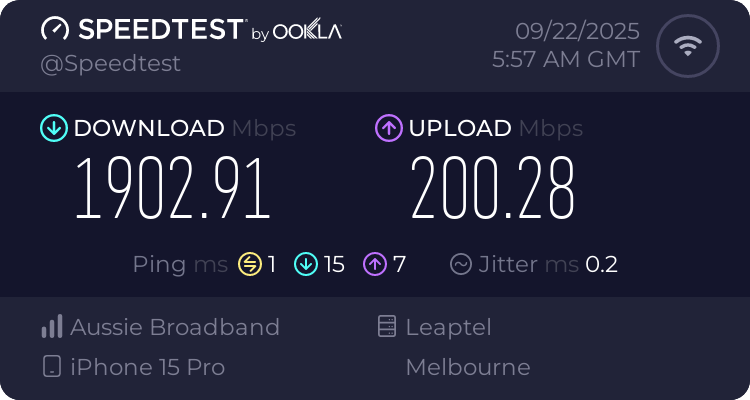
2 Gbit/s! Not quite the 10 Gbit/s dream that the new fibre box promises, but getting there. Still, a casual 8000 times faster than that first broadband connection I had all those years ago.
Terms
Just in case some of the acronyms don’t make sense –
- DSL – Digital Subscriber Line. Used for running slower broadband internet services over phone lines, while permitting phone calls at the same time.
- VDSL – Very-high-bit-rate Digital Subscriber Line. Still uses phone lines, but much faster than standard DSL. Can be just as unreliable too!
- HFC – Hybrid Fibre Coaxial. Rather than phone lines, it uses the same cabling as cable TV to more reliably offer high speed broadband internet.
- GPON – Gigabit Passive Optical Network. A standard for fibre to the home internet services; allows for up to 2.5 Gbit/s.
- XGS-PON – 10 Gigabit Symmetrical Passive Optical Network. A newer standard that offers up to 10 Gbit/s symmetrical speeds over fibre.


